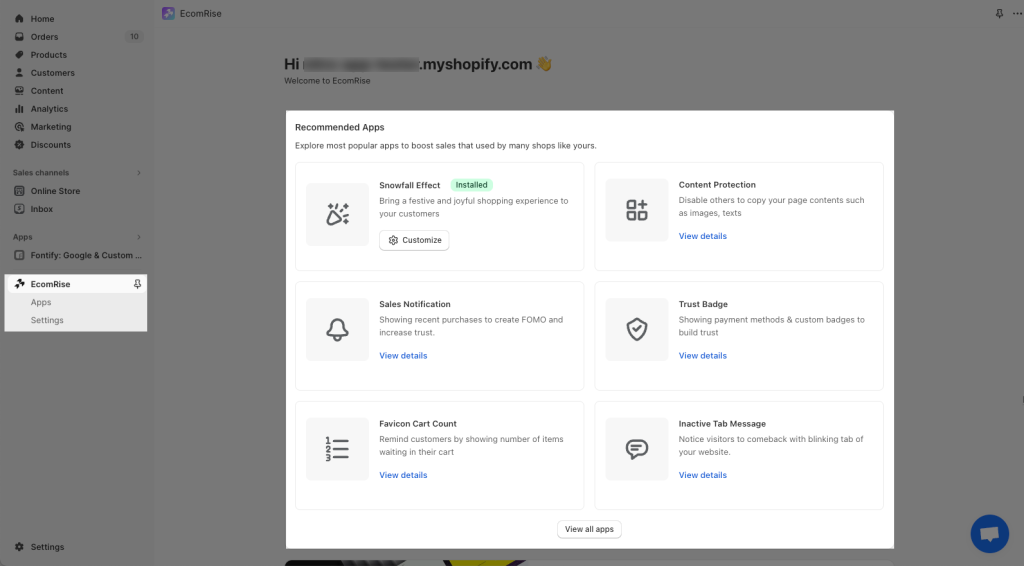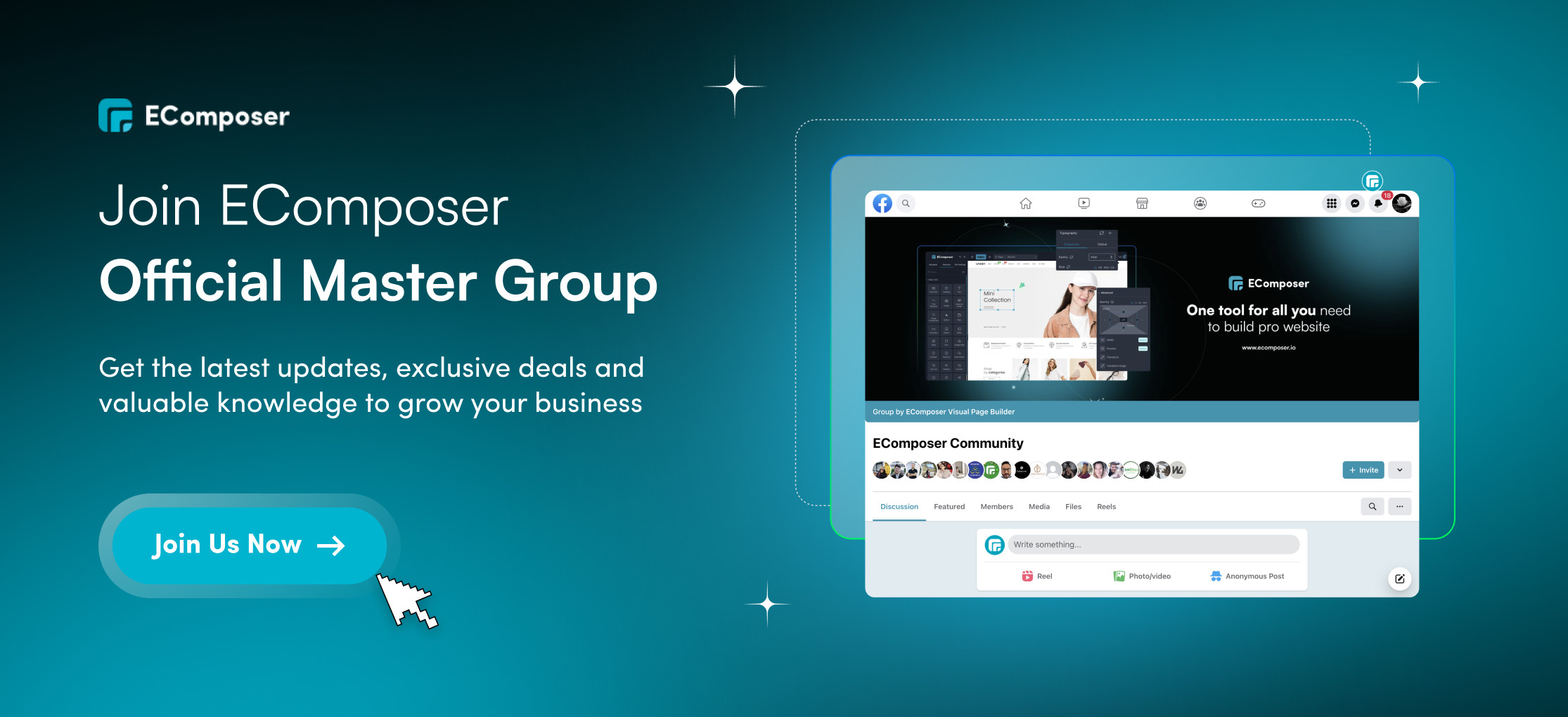Installation
How do you install EcomRise in your store? This guide walks you through the entire process of installing the EcomRise app on your store.
- Open this link EcomRise: Boost Sales Pro
- On the app page, click Install app
- In your Shopify admin, to authorize the use of the app, click Install app.
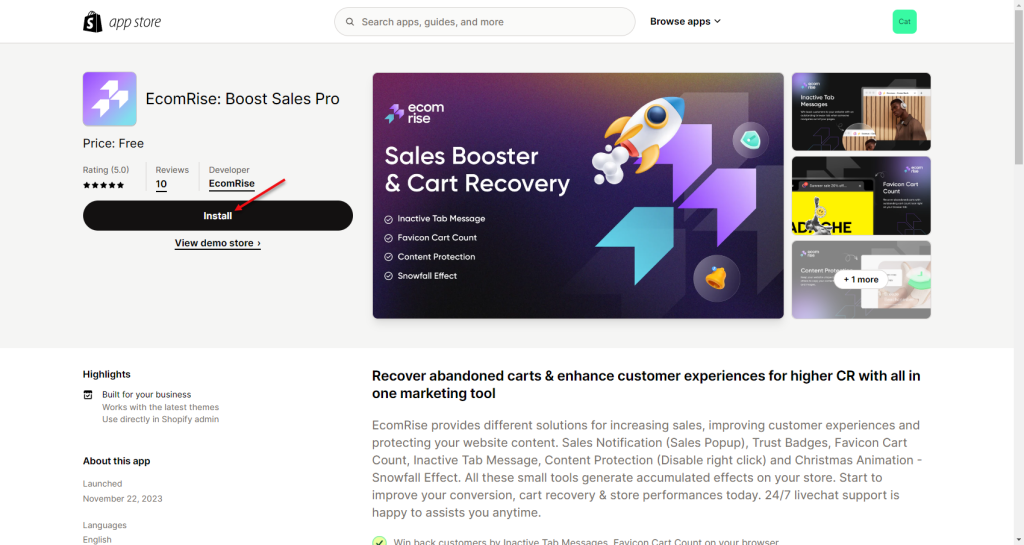
This Privacy Policy will help you understand how we collect, use, and share your personal information. If we change our privacy practices, we may update this privacy policy. We will let you know if any changes are significant (for example, through the App admin or by email).
Please take a look at this article on Developer’s Privacy policy and Shopify data privacy
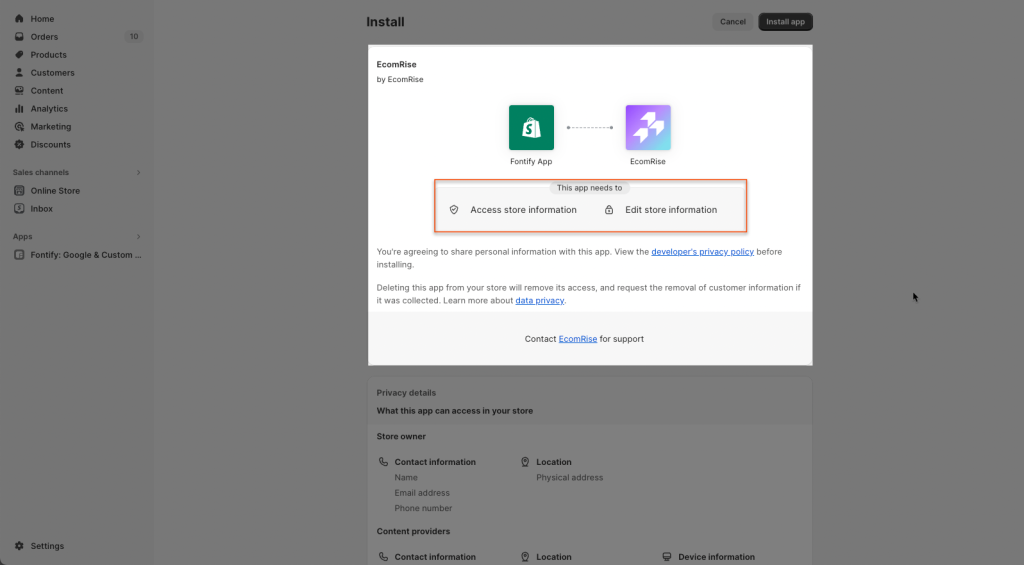
- Privacy details:
We receive contact or other profile information when you’re installing the app for or interacting with App Customer Services, which may include store name, shipping address, and email address. With this information, we can get in touch with you any time if you’re having a pending problem in the Ecomrise
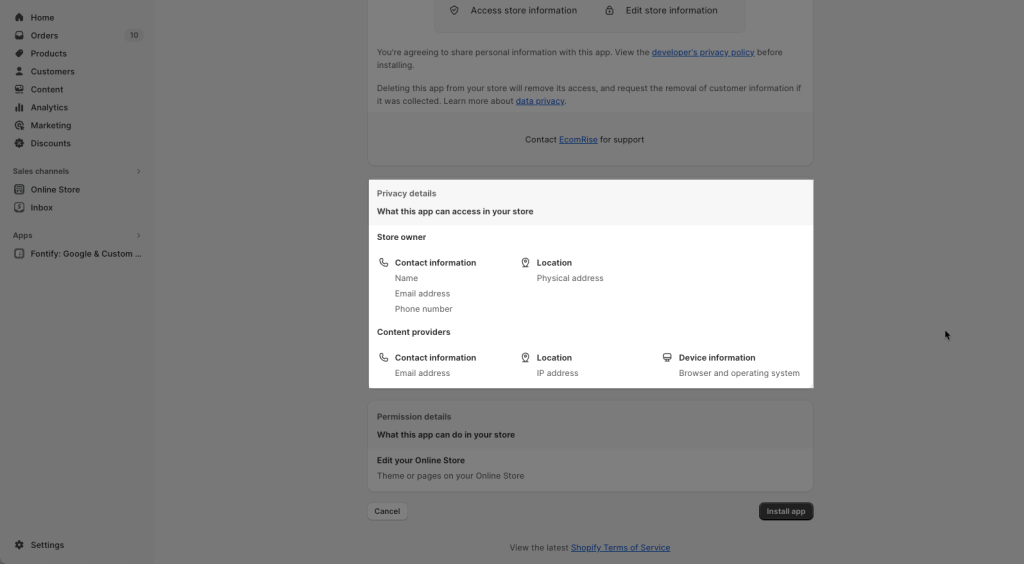
- Permission details:
Note: As long as you have the app being installed to your store, we always have access to your app’s setting through a backdoor. But please be rest assured, we don’t access or make any changes without your permission. We will access after you reach out to our support team and report an issue or need assistance
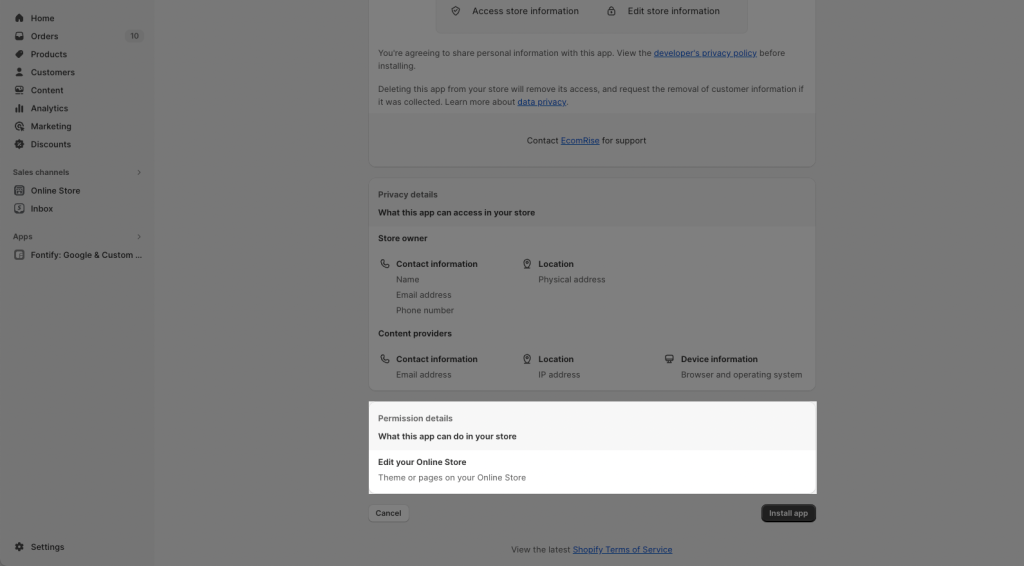
After installing the app, click App -> Ecomrise in the Shopify admin sidebar to open the app dashboard.
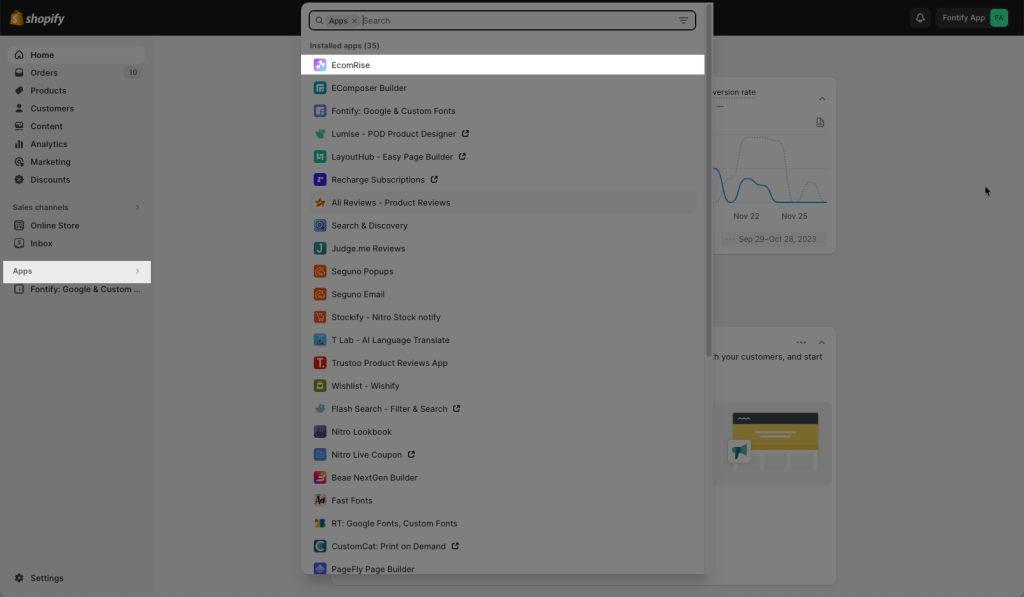
This is the App Dashboard page, you can see it has a lot of built-in extensions.
Only if you install an extension, the code will be pushed to your Theme. If you haven’t installed one yet, no codes are added. This flow can prevent the app from slowing down your store speed by unnecessary code snippets