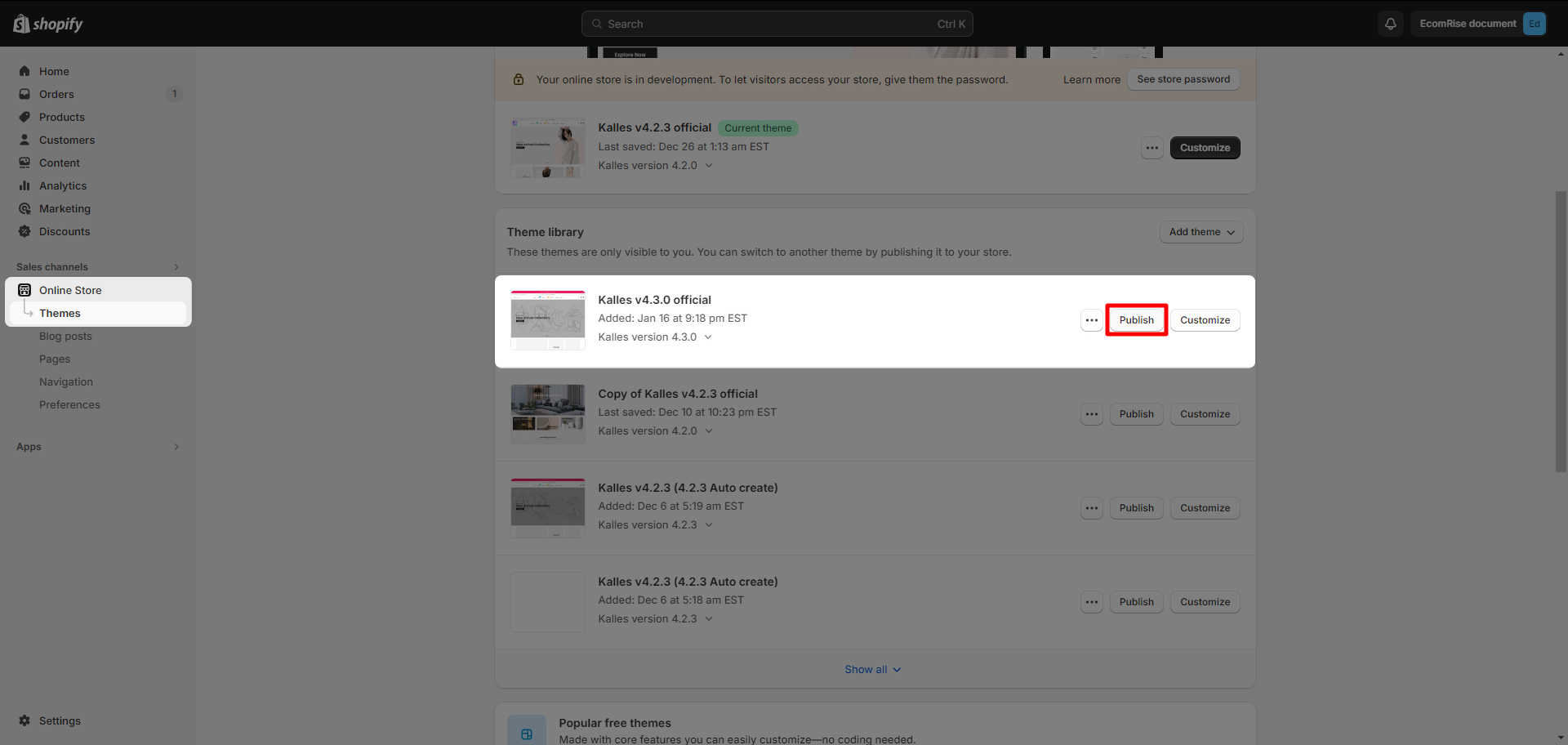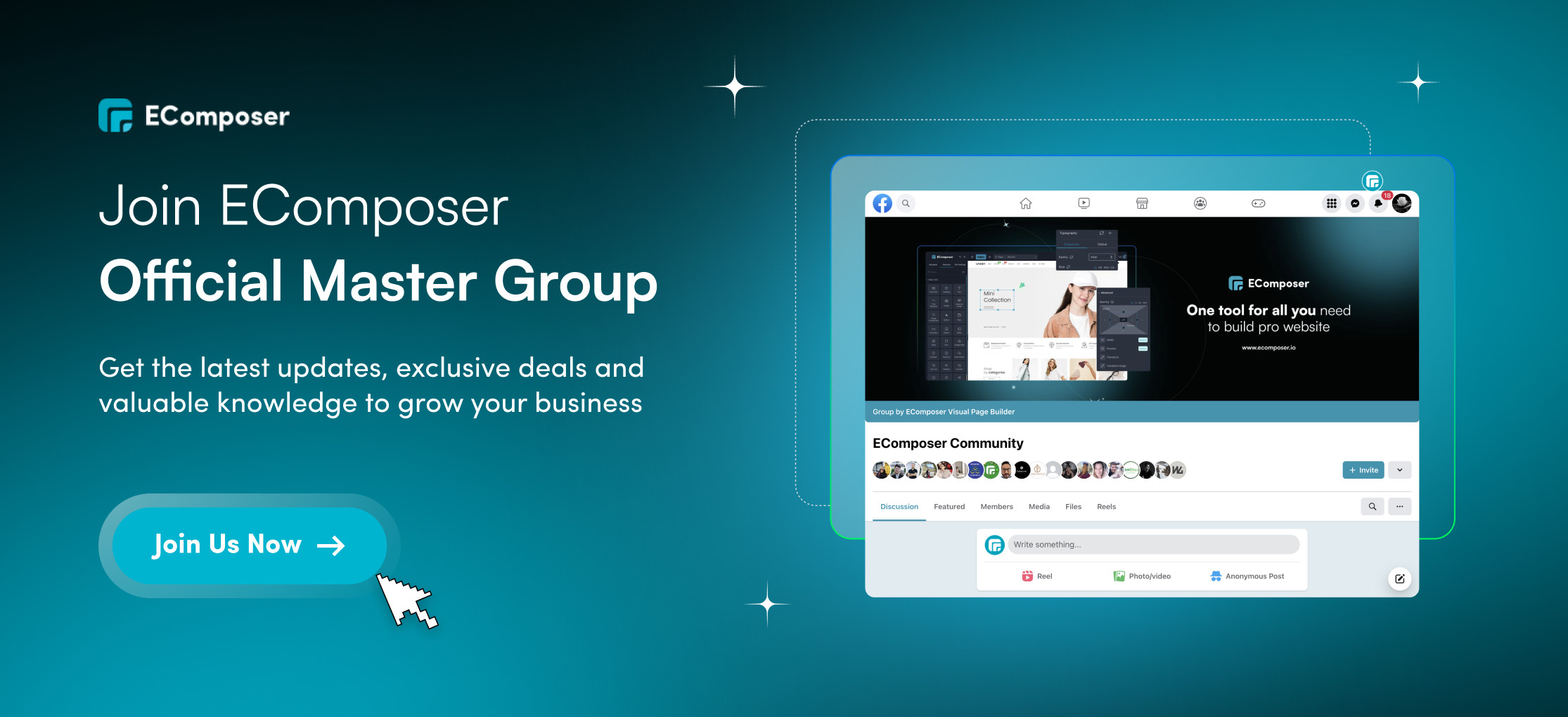Update Theme
This feature will help you easily update your theme to the latest version
Note: You can only update the theme to the latest version. Update the theme to the higher version (not latest) or your current version is not possible.
With this Update feature, we can not transfer translated texts from the old to new theme. Such as menus, headings that you added to the Theme Customize and then used the translation app to translate them. Especilly when you use the Translate & Adapt app of Shopify.
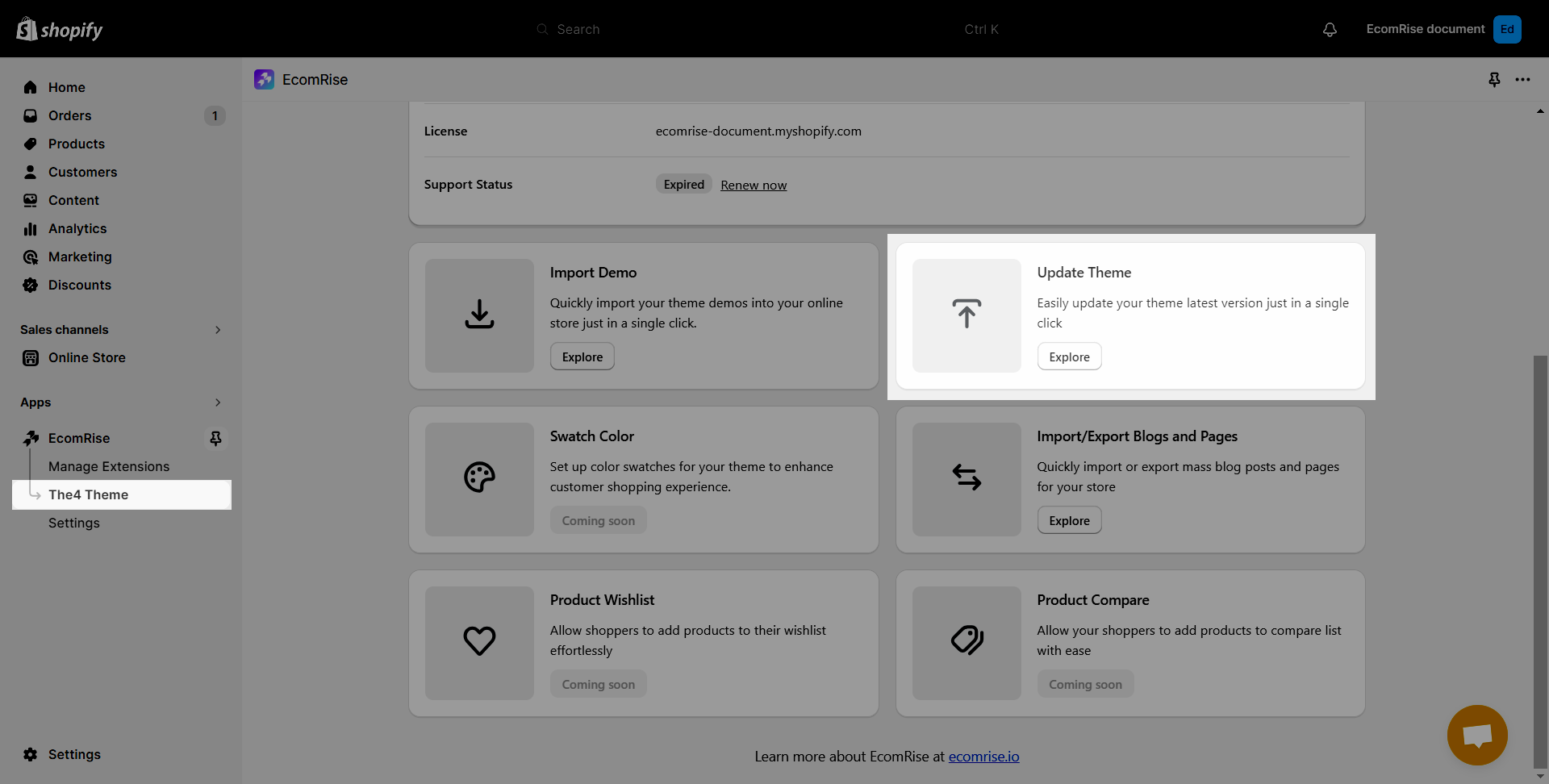
- We do have a field to show the current version of the theme as well as the newest one for you to easier update.
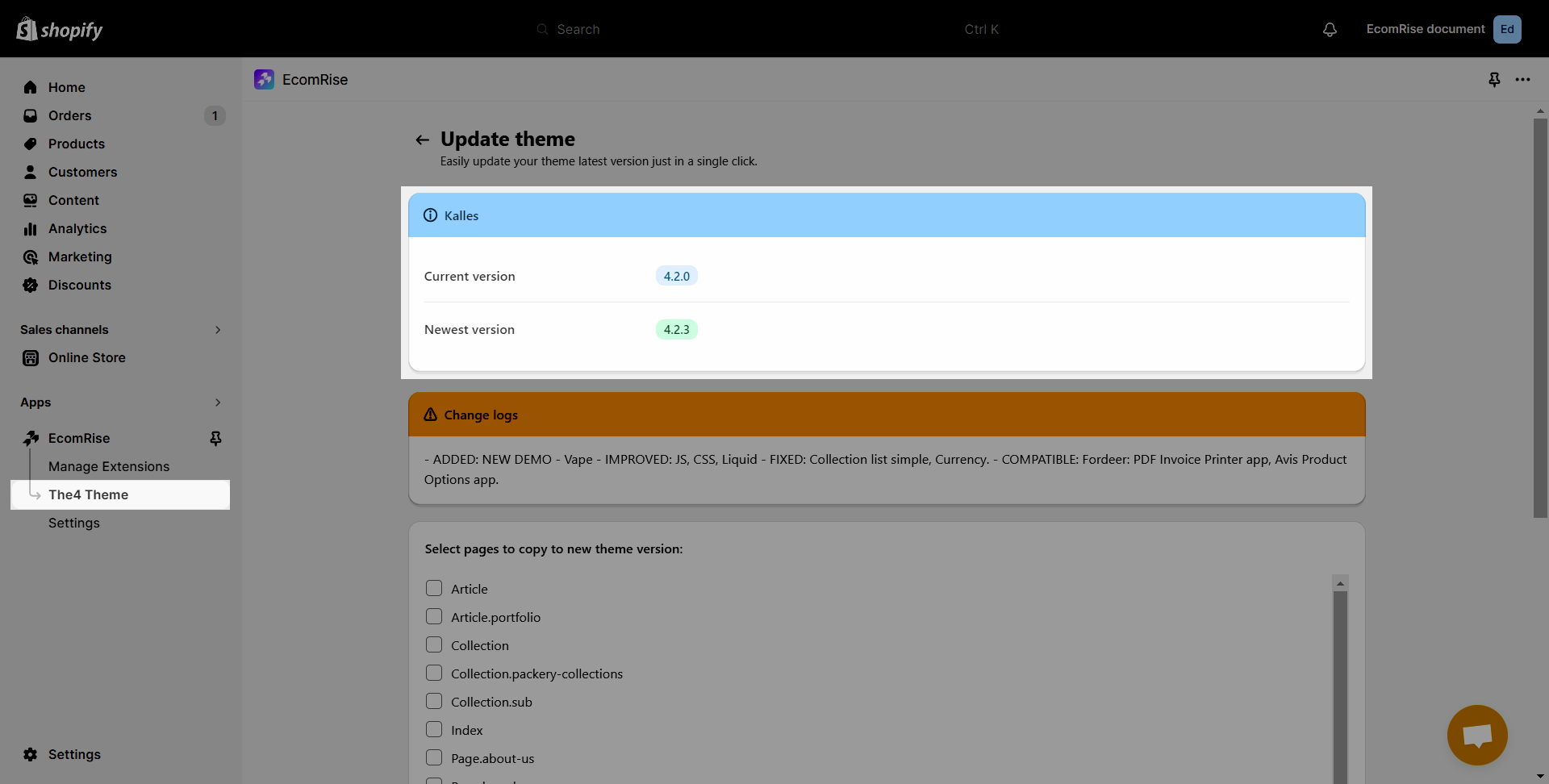
- You can choose the page you want to copy to the new theme version.
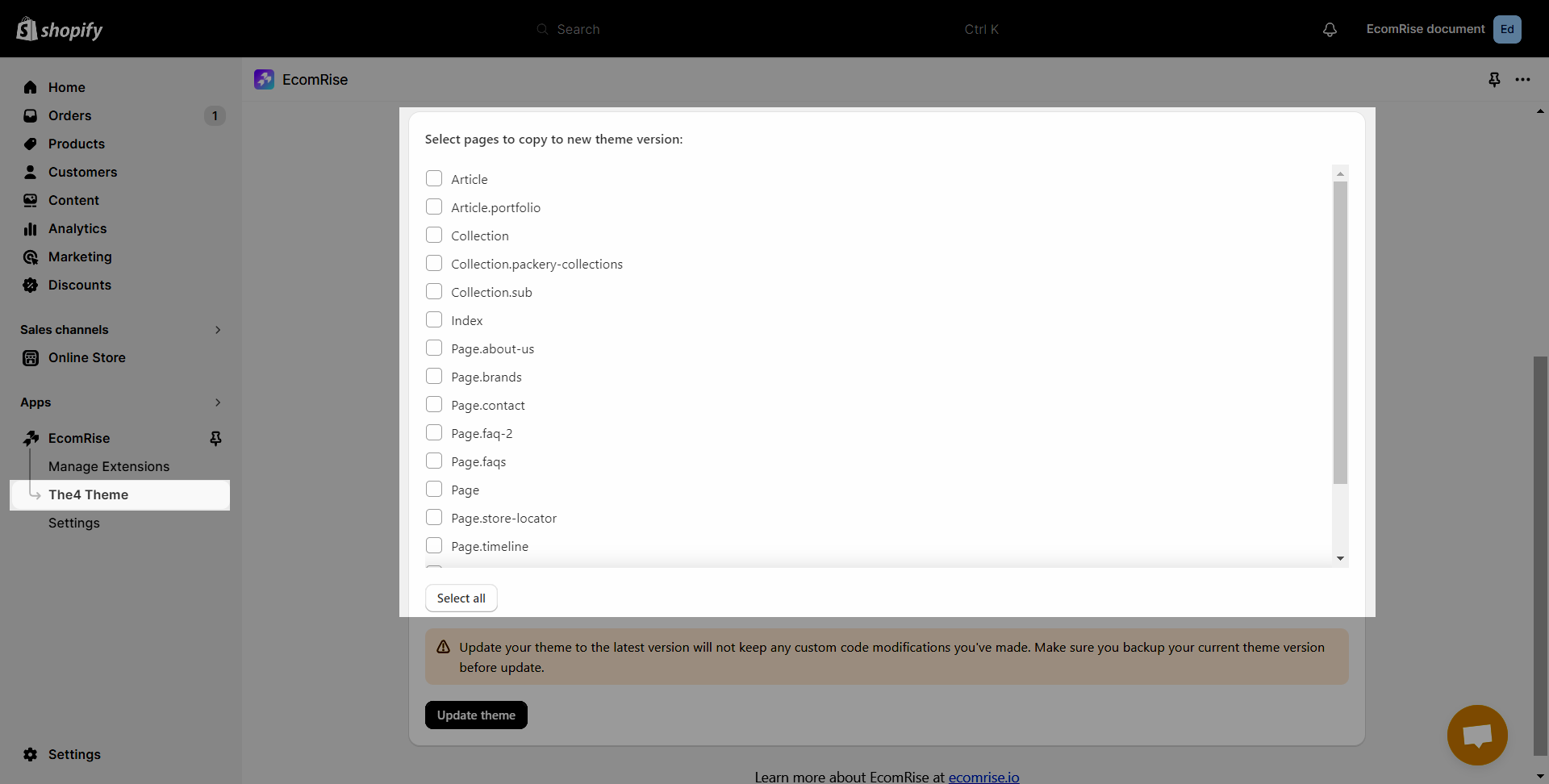
- Or simply click Select all if you want to copy all the page from old theme version to the new one.
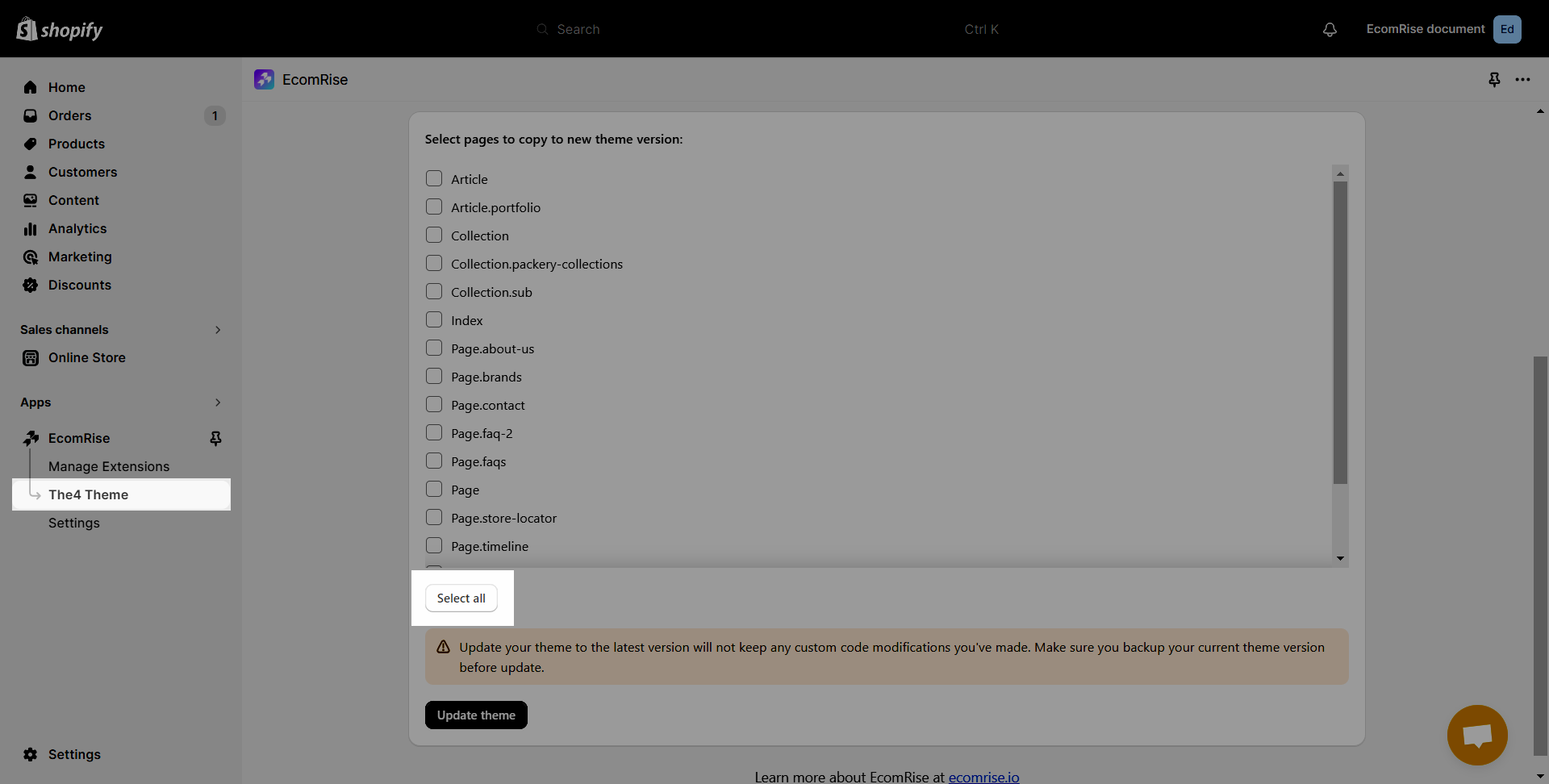
Note: Update your theme to latest version will not keep any custom code modification you’ve made. Make sure you backup your current theme version before update then click Update theme button
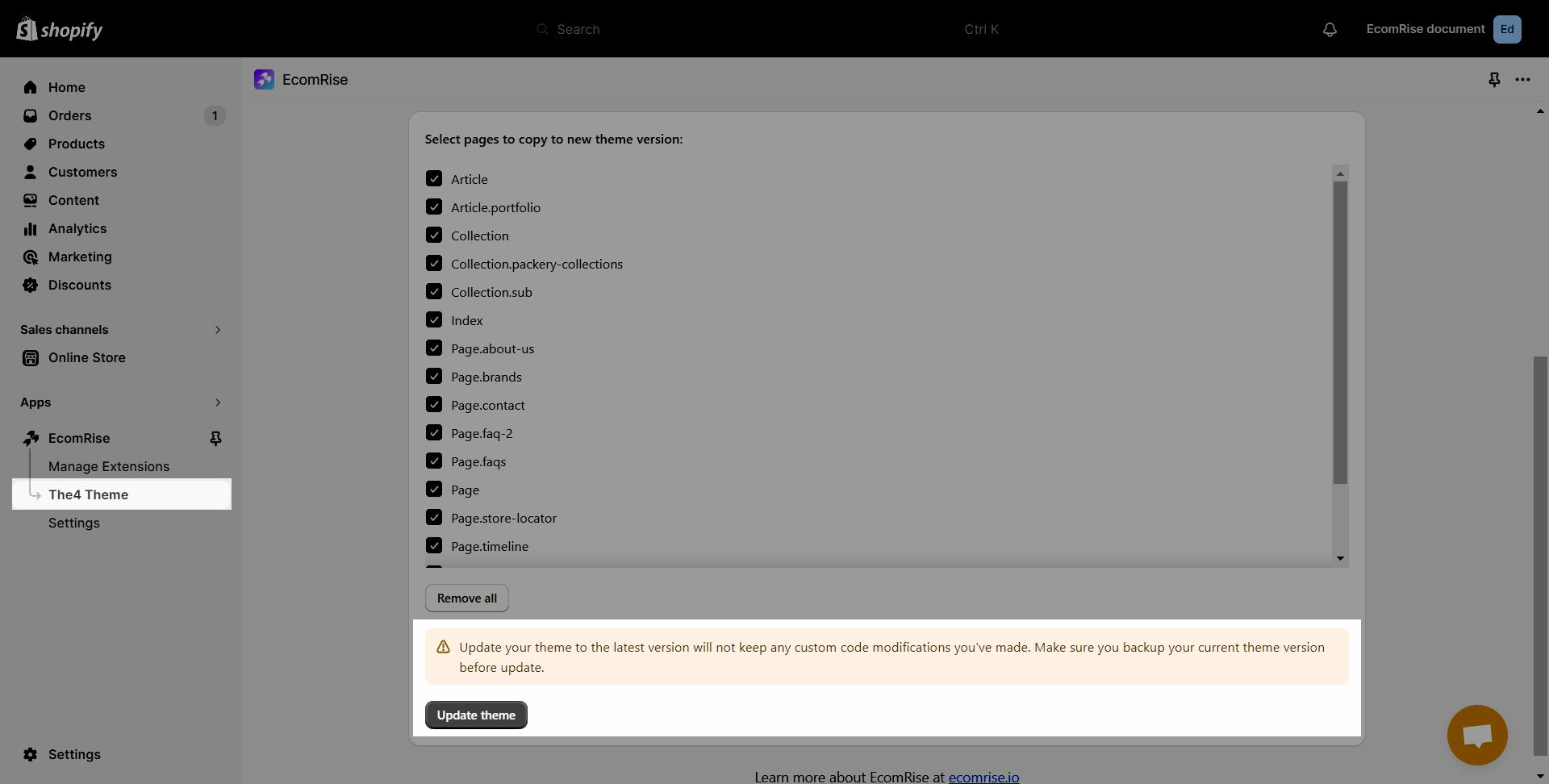
- It might takes a bit of time to finish the process
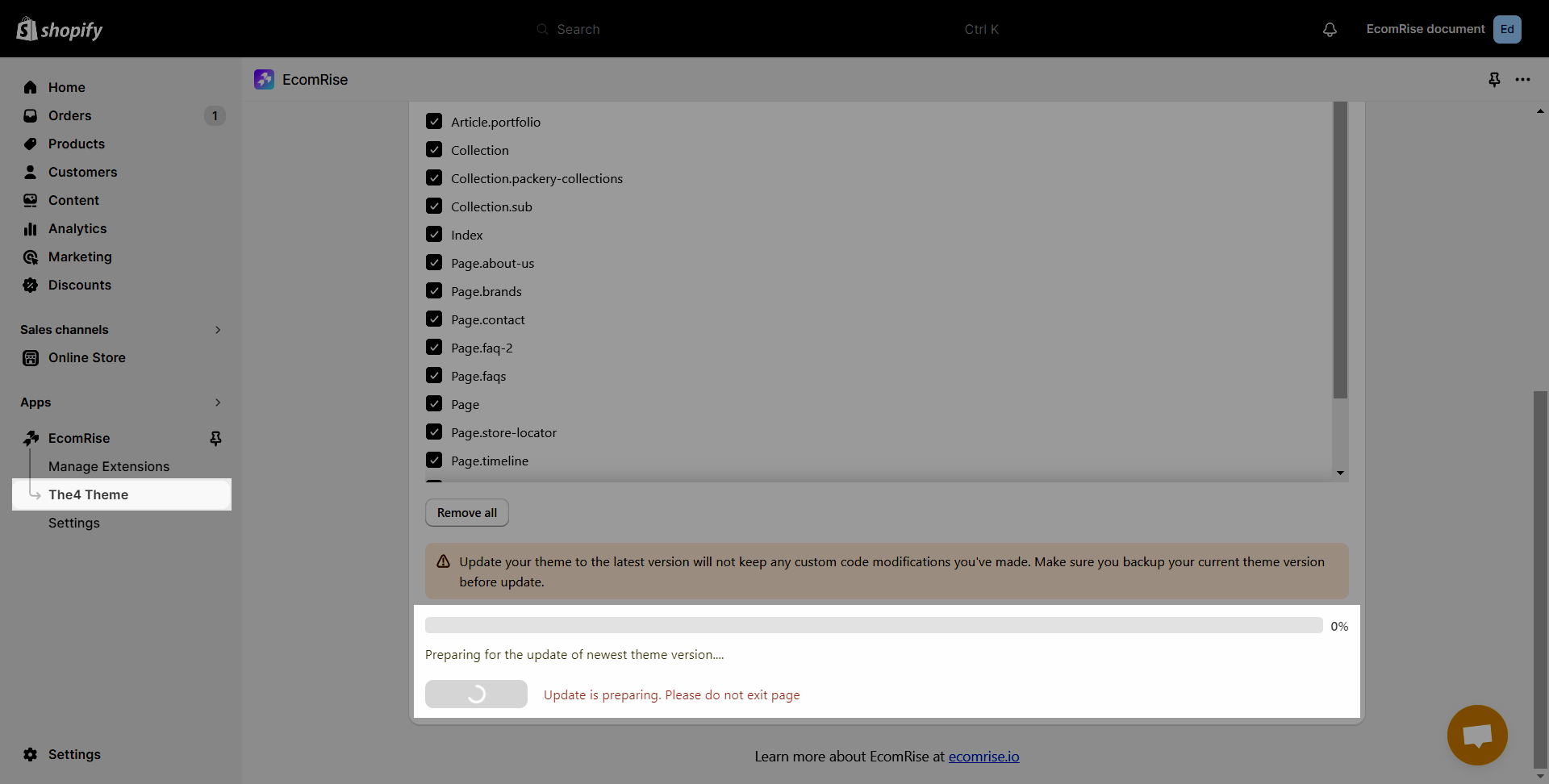
- After finishing the process, it would show like the image below. And you can view it by going to Online Store -> Theme section

- Please head to the App Settings -> Choose the new updated theme and hit Save.
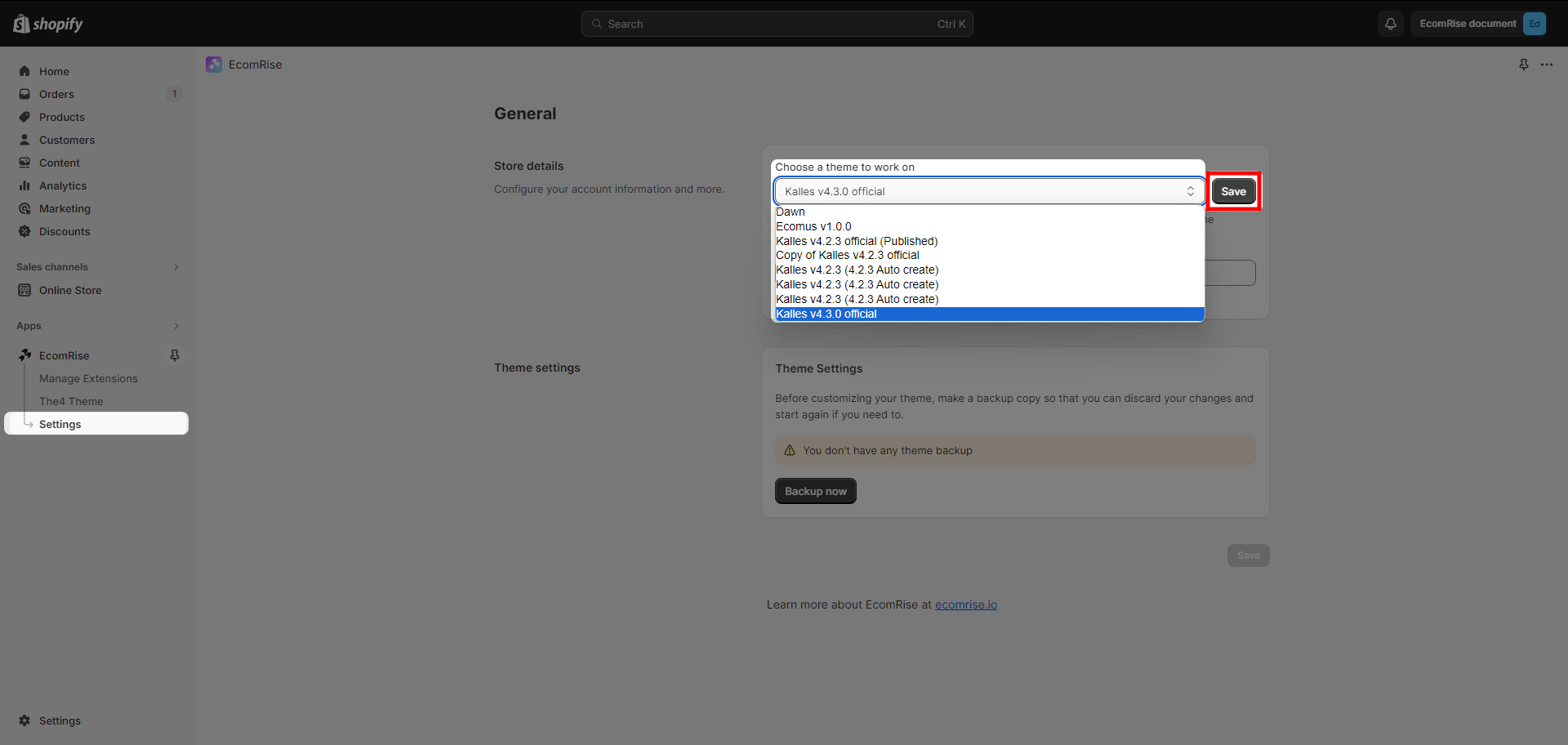
- Final step would be to go to Online store -> and Publish our new updated theme.